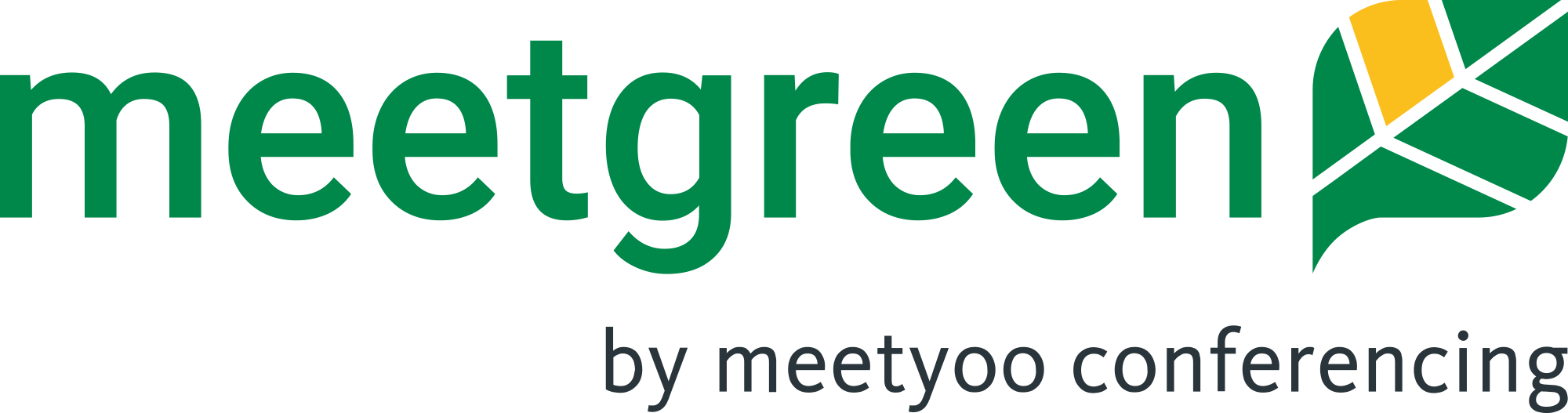Control a conference call from the keypad of your phone.
When using the control function, it does not matter whether you dial into the telephone conference using a normal (landline) telephone or a mobile phone.
In particular, the function „Mute or enable your own line“ is a frequently used function. This prevents, for example, strong background noises that could be heard from you from disturbing the course of the telephone conference.
Control functions for all participants
Here you can see which functions you can use as a participant of a meetgreen telephone conference:
*0 = Enumeration of all control options
If you do not know which key executes which function, call up all control options again. The remaining participants in the conference will not hear this greeting.
*4 = Adjust volume
By pressing the * 4 keys, you will reach the ideal volume for your voice transmission. Your voice line is automatically adjusted (louder or quieter).
*6 = Mute/enable
You use this function if, for example, the background noise could disturb the telephone conference. Your voice line is muted, so you can still hear the other subscribers.
0# = Operator help
You can request the help of one of our employees at any time during the conference call. By pressing 0# a connection to a so-called operator is established. The call takes place outside the telephone conference. You will then not be able to hear the other participants.
Control functions for the moderator
The moderator of a telephone conference has a separate access PIN for the conference, the so-called moderator PIN.
This PIN provides a moderator with additional functions for controlling the telephone conference:
*5 = Lock/unlock conference room
Pressing the *5 keys prevents further participants from dialing into the conference. This means that callers are not placed in the conference – even if they enter the correct PIN.
*7 = Switch on/off Presentation mode
Here the lines of all other conference topics are muted all at once. Press *7 again to return to normal mode. All participants can then actively participate in the call again.
#1 = Retrieve names of participants
With #1 you can have the recorded names of your conference topics announced to you. This allows you to tell all participants who is in the conference. The announcement can be heard by all participants of the conference.
#2 = Number of participants
An automatic greeting tells you the current number of all dialed participants in your telephone conference. The announcement can be heard by all participants of the conference.
## = End conference
Use this key combination to end the conference. This automatically interrupts the lines of all subscribers.
Please note: The moderator PIN is available in addition to a permanent conference PIN – but not for a one-time PIN.
Free permanent conference PIN
Request your free fixed conference PIN now and take advantage of numerous benefits:
- Request a free conference PIN
- Permanent use of your conference PIN
- Additional security through moderator PIN
- Statistics on the use of your conference call
- Conference PIN comes conveniently by e-mail
There is currently no limit to the number of registrations for different PINs. So you can easily request PINs for each department or even each team.